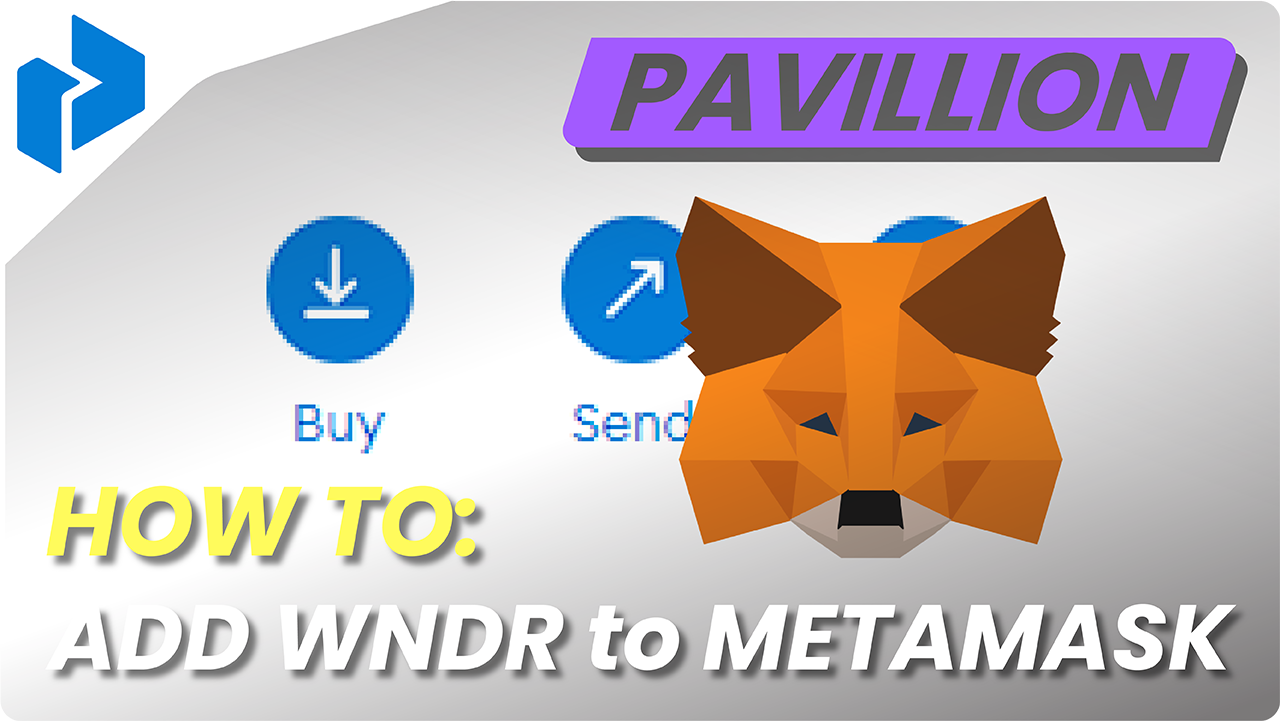Pavillion Hub’s launchpad feature gives participants the opportunity to claim their tokens on more than one chain.
Key Points
- This guide is for users that have claimed their tokens on Binance Smart Chain (BSC BEP20).
- We’ll focus on adding BSC launchpad tokens to a Metamask wallet.
- For other wallets, please use the below guide as an example only.
Table of Contents
Background
Following the token launch of Wonderman Nation’s WNDR token, we added the ability for users to claim launchpad tokens on the BSC network.
If you’d like information on this, you can follow this guide.
During this BSC claim process, we allow users to enter a BSC address ‘that is not controlled by us’, and we don’t know where users access this wallet. And so the process of ‘viewing’ tokens will be different depending on the wallet.
Note:
- Even though a particular token might exist inside a wallet, this doesn’t mean that it will automatically be displayed in the wallet.
- The same is true for blockchains. Not every blockchain is visible by every wallet.
- Tokens and chains may need to be added to a wallet – if supported – before a token is visible in the wallet.
Before You Start
- This only applied to you only IF you participated in the PTTP token sale round of ‘Wonderman Nation’, and only IF you completed the BSC claim, as mentioned in this post.
- Make sure that you know which BSC address you used
- This guide applies to the Metamask wallet only – But the process described here could be applicable to other wallets.
Add the Binance Smart Chain (BSC) to Metamask
When you start using Metamask, you’ll notice that it only has the Ethereum blockchain automatically included. The Binance Smart Chain network needs to be added to Metamask before you can transact with BSC tokens.
To connect Metamask to BSC, you can use this step-by-step guide.
N.B. In the ‘Network’ section, the chain details that you need to use are:
Network Name: Smart Chain
New RPC URL: https://bsc-dataseed.binance.org/
ChainID: 56
Symbol: BNB
Block Explorer URL: https://bscscan.com
Add the WNDR token to Metamask
You can follow this guide to add a new token to your Metamask wallet.
WNDR Token Contract Address:
0xdfd7b0dd7bf1012dfdf3307a964c36b972300ac8
!Be sure to always check the contract address of the token that you’re interacting with.
You can verify the WNDR token contract address here, and the Wonderman Nation website and on the whitepaper.
Once you have your WNDR tokens in your Metamask wallet, it will look like the below.

More guides and information
For help on buying and selling tokens, and sending and receiving NFTs, check out our blog articles below:
Ready to buy tokens & NFTs?
You can buy tokens and NFTs using your credit card or bank account via PayPal, and also with a variety of cryptocurrencies.
Ready to send & receive NFTs?
Pavillion is the easiest, most flexible and most secure blockchain gaming account available for sending and receiving NFTs to whoever you want…